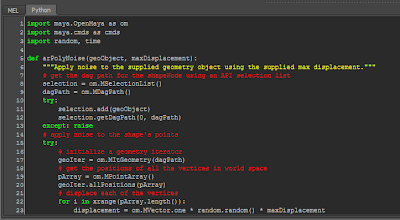1)Selected topic:
Use Python programming in Maya
2)Reason for selecting the topic:
I want to pick up my programming skill and learn Maya deeper
3)Research materials:
Book: Maya Python for games and film
4)Metrics of success:
Finish reading the book and do at least one sample every week
5)Introduction to your blog:
Blogger: http://mengxiemaya.blogspot.com/
6)Milestones and the final goal:
Week 1: Settle down topic and goal
Week 2: Read Chapter 1, page 3 to 28 (25)
Maya Command Engine and User Interface
Week 3: Read Chapter 2, page 29 to 62 (33)
Python Data Basic
Week 4: Read Chapter 3, page 63 to 96 (23)
Week 5: Read Chapter 3, page 96 to 109 (23)
Writing Python Programs in Maya
Week 6: Read Chapter 4, page 110 to 145 (35)
Modules
Week 7: Read Chapter 5, page 147 to 175 (32)
Object-Oriented Programming in Maya
Week 8: Read Chapter 6, page 175 to 193 (18)
Principles of Maya Tool Design
Week 9: Read Chapter 7, page 193 to 232 (19)
Week 10: Read Chapter 7, page 212 to 232 (20)
Basic Tools with Maya Commands
Week 11: Read Chapter 8, page 233 to 258 (25)
Advanced Graphical User Interfaces with Qt
Week 12: Read Chapter 9, page 261 to 284 (23)
Maya Python API Fundamentals
Week 13: Read Chapter 10, page 285 to 306 (21)
Week 14: Read Chapter 10, page 306 to 326 (20)
Programming a Command
Week 15: Read Chapter 11, page 327 to 350 (23)
Data Flow in Maya
Week 16: Read Chapter 12, page 351 to 375 (24)
Programming a Dependency Node
Final goal: Eligible to be a technical artist and could build a professional portfolio.